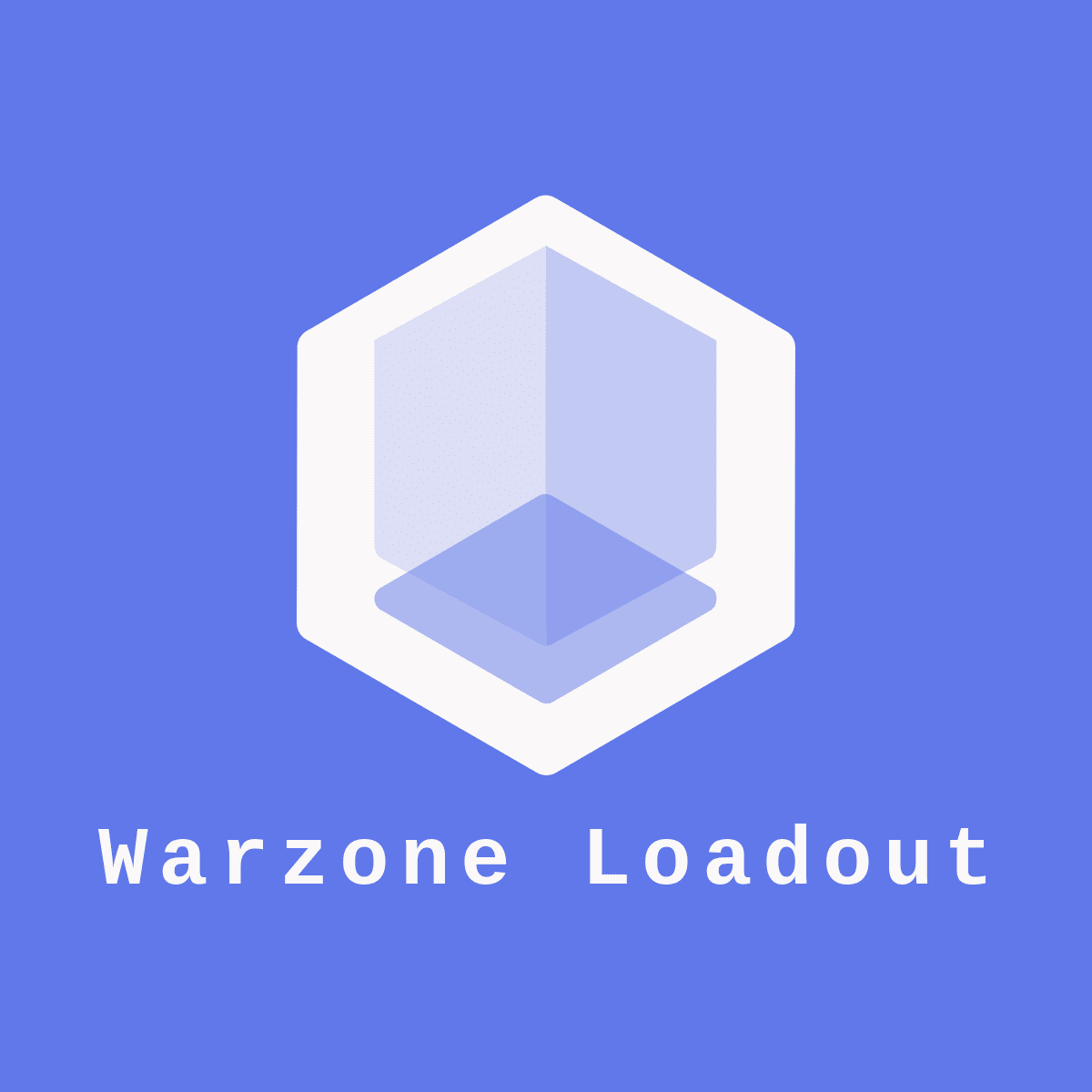Warzone Loadout Discord Bot
The unique discord bot will instantly give your members the best loadouts and class setups for any Warzone gun.
You can also use commands such as /Meta and /Random in order to get the meta for a certain playstyle or a totally random loadout from the database.
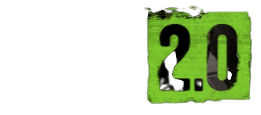
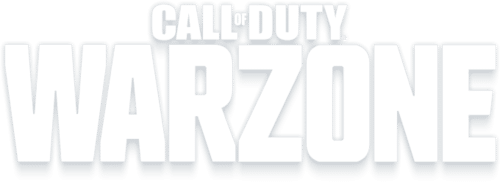
Active servers
What can you do with the Warzone Loadout discord bot?
-
Get the best loadouts for every single gun in Warzone.
-
Get the meta in the following categories: close range, long range, sniper and sniper support
-
Get a random weapon from the following categories: close range, long range, sniper and sniper support
- Please note the bot has a broadcast service in it which will be used to send important messages and promotions (no spam) from the admin server into the bot channel in your server (free and premium). by adding the bot you approve on receiving these updates and messages. to turn this feature on or off use /setbroadcast On/Off
What commands are available in the bot?
Ping
-
Description: A command to test the bot’s response time.
-
Usage:
/ping
Build
-
Description: Returns all available builds for a specified weapon for Warzone v2.0.
-
Usage:
/build [Weapon] -
Example:
/build M4A1
Meta
-
Description: Get the meta build from a playstyle category builds for Warzone 2.0.
-
Usage:
/meta
Random
-
Description: Get a random build from a playstyle category builds.
-
Usage:
/random
Channel
-
Description: Set the dedicated channel for bot interactions.
-
Usage:
/channel [#Channel] -
Example:
/channel #bot-commands
Purge
-
Description: Delete a specified number of messages in the channel (max 100).
-
Usage:
/purge [Messages] -
Example:
/purge 50
Support
-
Description: Get support server link and contact information.
-
Usage:
/support
Premium
-
Description: Get information about premium features and how to upgrade.
-
Usage:
/premium
Weapons
-
Description: List all available weapons supported by the bot.
-
Usage:
/weapons
This updated summary provides a comprehensive overview of all the bot commands available to users.
Bot Permissions and Why They Are Required ?
To function properly and provide a seamless experience, the bot requires specific permissions. Below is a list of the permissions needed along with explanations for why each one is necessary:
-
Send Messages
-
Purpose: The bot needs this permission to send responses to users’ commands, provide notifications, and deliver messages in designated channels.
-
Examples: Responding to
/ping, providing weapon builds for/build, and sending error messages.
-
-
Embed Links
-
Purpose: The bot often sends messages that include rich embedded content, such as detailed weapon builds or informational messages. Embeds make the messages more readable and visually appealing.
-
Examples: Displaying detailed weapon builds with
/buildand meta builds with/meta.
-
-
Read Message History
-
Purpose: This permission allows the bot to read previous messages in a channel. This is crucial for commands that need context from past interactions or to verify certain conditions.
-
Examples: When using the
/purgecommand to delete messages, the bot needs to read the message history to find and remove the specified messages.
-
-
Use External Emojis
-
Purpose: The bot may use custom emojis that are hosted in external servers to enhance the visual appeal of its messages.
-
Examples: Using custom emojis in informational messages or responses to commands.
-
-
Manage Messages
-
Purpose: This permission is required for the bot to delete messages. It is essential for commands that involve message management.
-
Examples: The
/purgecommand which deletes a specified number of messages in a channel.
-
-
Manage Channels
-
Purpose: This is one of the most crucial permissions. The bot uses this permission to create, delete, or modify channels. Without it, the bot cannot create the default channel needed for displaying builds and other vital information.
-
Examples: Automatically creating a default channel for loadouts and builds when the bot is added to a server. This ensures that the bot’s functionalities are centralized and easy to access for all users in the server.
-
-
Create Instant Invite
-
Purpose: This permission is used for the admin side of the bot. In case of a problem, this permission allows the bot to generate invite links so that the support team can join the server for troubleshooting and assistance.
-
Examples: Generating invite links to assist in resolving issues directly in the server.
-
Importance of Accepting All Permissions:
Accepting all the requested permissions ensures that the bot can function as intended without any issues. Each permission has a specific role that supports the bot’s capabilities. Without the necessary permissions, certain features may not work, leading to a suboptimal user experience. For instance, without the Manage Channels permission, the bot cannot create the default channel needed for displaying builds, which is a fundamental feature.
By accepting all permissions, you ensure that the bot can provide its full range of functionalities, from sending detailed build information to managing channels and messages efficiently. This guarantees a smooth and effective experience for all users interacting with the bot.